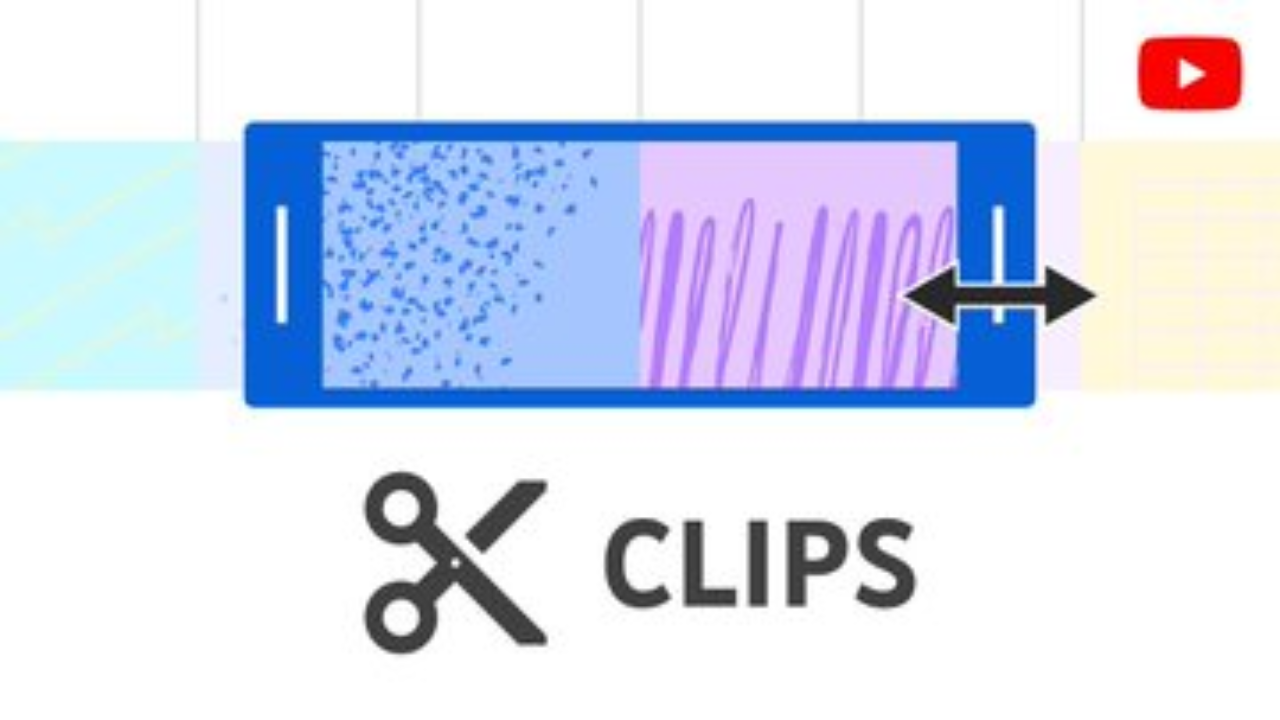
Youtube clips feature how to, There’s no denying that video content is rising in popularity on social media platforms. Given that 89% of video marketers expect to use YouTube, it is crucial that your brand is developing a strong YouTube marketing strategy. Of course, there’s an easier way to prepare your longer films for social media sharing: YouTube Clips. By making short clips and sharing them directly from YouTube, you can advertise your channel and draw in more people without having to use any external video editing tools.
How to create YouTube Clips
It’s worth noting that the feature is enabled by default for channels that qualify for it. If you do not want to use Clips, we will explain how to turn it off. There isn’t much of a learning curve involved if you wish to give this new feature a try. To Clip a video from YouTube, follow these steps:
- Sign into your YouTube account and play the video you wish to use as the source for your Clip.
- If clips may be used for this channel, you’ll see a scissors icon labelled “Clip” next to the “Share” button. If you do this, a “Create Clip” window will appear on the screen’s right side.
- If the channel doesn’t have the Clip icon, it’s either not supported yet or has been turned off.
- Pick the part you’d like to save as a Clip and send to your friends. Select the relevant segment of the video by dragging the slider in the “Create Clip” box. Clip length can be changed here between 5 and 60 seconds.
- Fill out the provided space with a name and brief description of the Clip. You have up to 140 characters for this.
- The best descriptions are those that accurately depict the content or portion you intend to share. To boost the Clip’s visibility in search results, this is also an excellent area to utilise highly relevant keywords.
- In order to upload a YouTube Clip, you will need to include some sort of description.
- Select your preferred method of sharing the Clip by clicking the “Share” button.
- Currently, YouTube gives you the option to share Clips via email and 11 social media channels and app. Plus, you can also copy the shareable link to the Clip and share it however you like.
The low-down on YouTube Clips
What are YouTube Clips?
YouTube’s new video clips feature makes it easier than ever for users to share short snippets from lengthier movies and live feeds. You can choose the length of these Clips between 5 and 60 seconds. This function is a great tool for showcasing the best parts of your movies and broadcasts before publishing them online.
This is just a preview or teaser for the complete video. However, this method does not result in an original video being produced. Instead, YouTube Clips will provide links to films or streams that you already have on your channel. That is to say, all analytics related to the amount of time spent watching as well as any ad money generated are properly credited to the original content creator.
Where can I share YouTube Clips?
YouTube makes it easy to create and distribute short video clips across numerous platforms. Regional social networks like VK, Odnoklassniki, and KakaoTalk can now be added to the list of major social sites where YouTube clips can be shared.
The video from Clipped can be emailed to others or embedded on a website.
Always keep in mind the relative novelty of these features. As YouTube expands the Clips feature, the company is aiming to enhance them more.
Clips that you share will continuously play on the shared platform. Still, the complete footage is there for the taking if the audience is interested.
Keep in mind that only continuous sections of a video can be Clipped from YouTube. That means you can’t use Clips to make a longer film by splicing together multiple shorter ones, as you can with more conventional video editing software. But it’s a simple way to get the word out about a longer video by encouraging your followers to go through and view the rest.
How brands can benefit from YouTube Clips
There are a number of ways your brand may make use of YouTube Clips, such as enticing visitors to a lengthier video or providing an important clip to complement an article. If used properly, Clips can be an effective supplement to your existing video marketing strategy.
Let’s analyse the best uses of YouTube videos for your company.
1. Teasing viewers to watch the entire video
As was previously noted, YouTube Clips are a fantastic tool for drawing attention to the most compelling parts of your films. Make the most of it by setting up a hook that will make people want to watch the rest of your movie.
Select the most intriguing and thought-provoking part of the video. Suppose you’re trying to drum up interest in an upcoming interview. Select a segment that addresses a frequently asked question, and distribute it as a Clip on your company’s social media channels with an appropriate caption.
2. Attracting new viewers to your channel
If you share a short clip from one of your videos on YouTube, it will give people a taste of your channel and brand. Because of this, you may confidently promote your YouTube channel with YouTube Clips.
Many people scrolling through their social media feeds won’t have time to watch a lengthy film, but they could be interested in a shorter clip that gives them a taste of what you have to offer. And they can do this even if they haven’t visited your YouTube channel. People who aren’t already familiar with your channel’s material on YouTube will start subscribing to it.
3. Improving customer support experience
Do your clients frequently want assistance when utilising your product or when completing specific actions on your website or app? Customers might call and want to know how to do things like send mass emails or make an exchange request. It’s possible that your support staff has sent clients in these situations to a video tutorial that explains how to fix the problem.
Make the experience better by making YouTube clips of important moments in the video. In this approach, they may quickly access the data they require. They can still watch the full video if they need to review material from before or after the highlighted section. Since video can enhance user comprehension, it is a great tool for enhancing the support experience.
The adage “show, don’t tell” rings true in the rise of tutorial videos, which are among the most popular categories of online videos right now.
Enhance channel visibility in Google search
Google can index your clipped videos and display them in appropriate search results. More people will find your YouTube channel and subscribe to your channel as a result of this boost in visibility. Make sure you utilise the right keywords in the description of your Clips so that they will come up in the appropriate searches.
Below is an actual YouTube Clip with the name “YouTube Clips launch.” The snippet of video is among the most prominent results for the same query.
Any user who clicks this search result will be taken directly to the clipped part, where they can choose to either share the Clip with others or watch the complete video.
How creators or channels can opt-out from YouTube Clips
By default, video clipping is enabled. However, you can opt-out if you don’t want your videos to be included in users’ Clips. What you must do is as follows:
- In order to access your account, please sign in to YouTube.
- Go to the YouTube Creator Studio.
- To adjust the settings for your Creator account, select “Settings” from the menu on the left.
- Channel can be found in the preferences menu.
- Select “Don’t allow viewers to clip my content” under “Clips” on the “Advanced Settings” page.
What else do I need to know about YouTube Clips?
There are a few more details concerning making YouTube Clips that you should be aware of before you begin:
- A YouTube account is required to make Clips, whether they are made from your own videos or ones found on other channels.
- Making a Clip from a “designed for kids” video is not possible.
- Clipped portions won’t be seen during a livestream; they’ll show up when the feed is converted to video.
- YouTube Clips can’t be used with livestreams that don’t have DVR.
- YouTube Clips cannot be used for livestreams that last more than 8 hours.
- During their initial airings, premieres cannot be captured for use in Clips.
Additionally, the Clips you created can also disappear if:
- The original video is inappropriate and against YouTube’s rules.
- If the video is not removed or made private, the channel will..
However, the Clips will still be available even if the creator unlists the original video.
Making the most of YouTube Clips
Clips may be a powerful addition to your YouTube marketing plan if you approach them correctly. They’re useful for luring in new subscribers to your channel. You can use them as hooks to get viewers interested in seeing the rest of your film. Videos can even improve interactions with support staff.
However, high-quality source videos are essential for making the most of YouTube Clips. Create impactful videos even though your team is spread out across the country by following our guide to remote video production.
Also Read:
How to Add Subtitles Youtube Video
How to use YouTube in Picture-in-Picture (PiP) mode on iOS
Guide for How to Cancel Youtube Tv Using Android, iPhone, Computer
How Do You Fix YouTube Lagging Effectively? Explained.
FAQs:
Q1: What videos are eligible for Clips on YouTube?
Clipped portions won’t be seen during a livestream; they’ll show up when the feed is converted to video. The YouTube Clips feature is not available for livestreams that do not have a DVR. Unfortunately, YouTube Clips cannot be used for livestreams that last more than 8 hours. Clips cannot be made from premieres while they are still airing.
Q2: Why is there a Clip option on YouTube?
By clicking the Clip button (commonly known as the scissor icon), users can cut out and share any segment of a video that is between 5 and 60 seconds long. When a Clip is created, a link to it is made available. The process of creating a Clip does not result in a new video being uploaded to YouTube.
Q3: Are my YouTube Clips public?
Your own YouTube videos won’t appear publicly unless you want to share them from within your account’s settings.
Q4: How do I clip a video?
- Launch your Android’s Gallery app and select the clip you wish to edit.
- Select the edit button (the pencil) in the far left corner.
- The next screen will have a set of sliders at the bottom; adjust them so that they show the footage you desire.
Q5: How long can a YouTube clip be?
Your video length is automatically set to 15 minutes. Videos longer than 15 minutes can be uploaded only if the account has been verified. Open the YouTube app on your mobile device to confirm your Google account.


